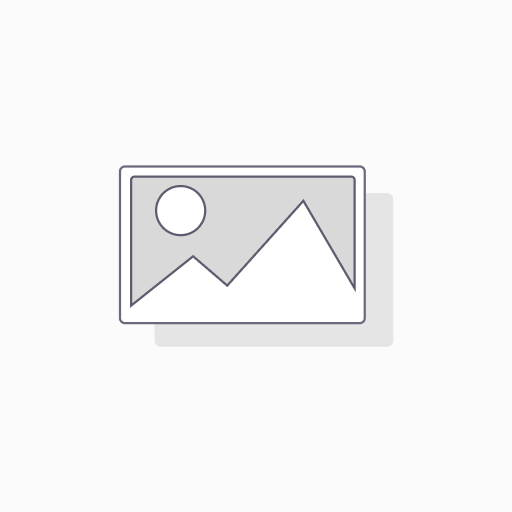
JLR DOIP VCI SDD Pathfinder Interface JLR-DOIP-VCI-WF
The new JLR approved Diagnostics over Internet Protocol (DoIP) Vehicle Communication Interface (VCI) unit is the only unit that will be compatible with Pathfinder and all JLR vehicles with the new vehicle architectures (from the Range Rover/Range Rover Sport (L405/L494) 17MY onwards) or allow the enhanced diagnostics that Pathfinder will offer the retailer.
The DOIP interface and Pathfinder software will allow you to activate Jaguar and Land Rover Apple CarPlay if your car firmware and hardware are supported.
JLR VCI Product Overview
- Jaguar Land Rover Approved device
- Replacement for JLR SDD VCI’s
- Covers CAN, MultiCAN, ISO9141, and SCP Vehicle Networks
- Suitable for Legacy, Current, and Future Vehicles
- 2m USB Cable as standard included
- Easy to update for J2534 new functionality updates the JLR VCI connects directly to the vehicle OBDII (Diagnostic) connector, it then connects to the laptop via a USB cable for use with SDD. Once the J2534 DLL files are loaded, this product will allow normal operation with JLR SDD Diagnostic Tool. All communication is possible with this device.
Package Includes
JLR DoIP VCI P/N: 1699200366879
USB Cable (F-00K-108-653)
Diagnostic Connector Cable (1-699-200-366)
WLAN USB Stick x 2pcs (1-699-200-155)
* some of our tools may be no original package paper box included*
Jaguar Land Rover DoIP VCI Supported Functions:
- Work with the models after 2017, support Pathfinder software application
- Work with the models before 2016, and support SDD software.
- Support all of the SDD’s diagnostic & programming protocols.
- Support all of the Pathfinder’s diagnostic & programming protocol
- Support Pathfinder activation service offline.
- Support WIFI connection
- Support VBF file edit
- Support E-XML file edit
- Support SDD engineering software application
- Support Pathfinder engineering software application
- Support online programming, coding & key programming
- SDD software can update to the newest version with the assistance of the manufactures’ engineers, and perform online programming.
- Pathfinder can update to the newest version with the assistance of the manufacturers’ engineers, and perform online programming.
- Can replace JLR VCI box
- Can replace JLR DoIP VCI box
- The NEW JLR DoIP VCI is the newest interface for Jaguar and Land Rover vehicles.
The Pathfinder software
The SDD software
14-16MY Vehicles with DOIP VCI support
- XE (X760)
- F-Pace (X761)
- F-Type (X152)
- XF (X260)
- XJ (X351) – 16MY only
- Evoque (L538)
- Discovery Sport (L550)
- Range Rover (L405)
- Range Rover Sport (L494)
Pre-14MY and vehicles not detailed above will continue to use the current diagnostic system and VCIs. For Land Rovers from 1998-2009, fully compatible with the T4 Product Platform. The T4 Mobile Plus System software can work with both Windows XP and Windows 10.
Frequently Asked Questions on JLR DOIP
How does the JLR VCI get updated for future Software Updates?
Periodically JLR will release updates to its products’ drivers and software. These updates are necessary to either release further device functionality or to resolve field issues.
The updating of the drivers and software is handled by the diagnostic test application which will install the updates on request. If problems are experienced during device use, always make sure that the latest device software and drivers have been installed.
How to Install the Diagnostics over Internet Protocol (DoIP) Vehicle Communication Interface (VCI) unit?
Before Installation:
- PATHFINDER requires a DoIP VCI unit to communicate with the 2017 model year Range Rover L405, Range Rover Sport L494, and New Discovery L462.
- The DoIP VCI must be the only VCI connected to the JLR Approved Diagnostic Equipment when using PATHFINDER. Future PATHFINDER communications will appear soon in the ‘Activity Stream’ section on Topix. Every retailer MUST have the DoIP VCI available in their workshop. The DoIP VCI is the only JLR approved VCI unit that can communicate with the 2017 model year vehicles identified earlier.
- Please be aware that the following instructions are only applicable for the first use of the VCI. Once the initial installation and settings have been completed, the DoIP VCI is plug and play with the PATHFINDER software.
- Insert the DoIP VCI USB cable into the DoIP VCI device and the JLR Approved Diagnostic Equipment.
Note: The ‘USB Input Device’ pop-up will appear, select ‘X’ and close the pop-up. - Select the ‘Windows’ key.
- Select ‘All Programs.
- Select ‘Bosch’.
- Select ‘VCI Software (JLR)’.
- Select ‘VCI Manager (JLR)’.
- Select the VCI icon displayed on the screen.
- Select ‘Connect to VCI’
- Select ‘VCI Update’.
- Select ‘Start Update’.
- The ‘VCI Manager Information’ pop-up will appear, select ‘OK’ to continue.
Note: Do not disconnect the DoIP VCI from the JLR Approved Diagnostic Equipment during the update process.
Note: The DoIP VCI update process will take approximately 12 minutes to complete. - The DoIP VCI will now automatically restart.
Wait for the DoIP VCI to give an audible beep. Select ‘OK’ to continue. - Select ‘X’ and close the ‘VCI Manager’.
The DoIP VCI is ready for use Setting Preferences in PATHFINDER
How to Set the Preferences in PATHFINDER?
- Select the PATHFINDER icon on the ‘JLR Application Launcher.
- Select ‘Other User’ and enter your ‘User Identification’ and Password details.
- Select ‘Independent Operator’ or ‘Authorised Repairer’.
- Select ‘OK’ and log in.
- Read the content of the ‘Warning’ pop-up and select ‘OK’.
- Select the three-bar icon in the top right of the screen. Select the ‘Settings’ icon’.
- Select the ‘Communication Interface’ tab. Select ‘D-PDU’.
- The ‘Windows Security Alert – Windows Firewall’ pop-up is displayed.
Note: Do not select ‘Cancel’ when the ‘Windows Security Alert’ pop-up is displayed. - In the ‘Windows Security Alert – Windows Firewall’ pop-up, select the checkboxes for ‘Private Networks’ and ‘Public Networks’, then select ‘Allow Access’.
- The preferences have now been set in PATHFINDER.
Note: Once the initial installation and settings have been completed, the DoIP VCI is plug and play with the PATHFINDER software.